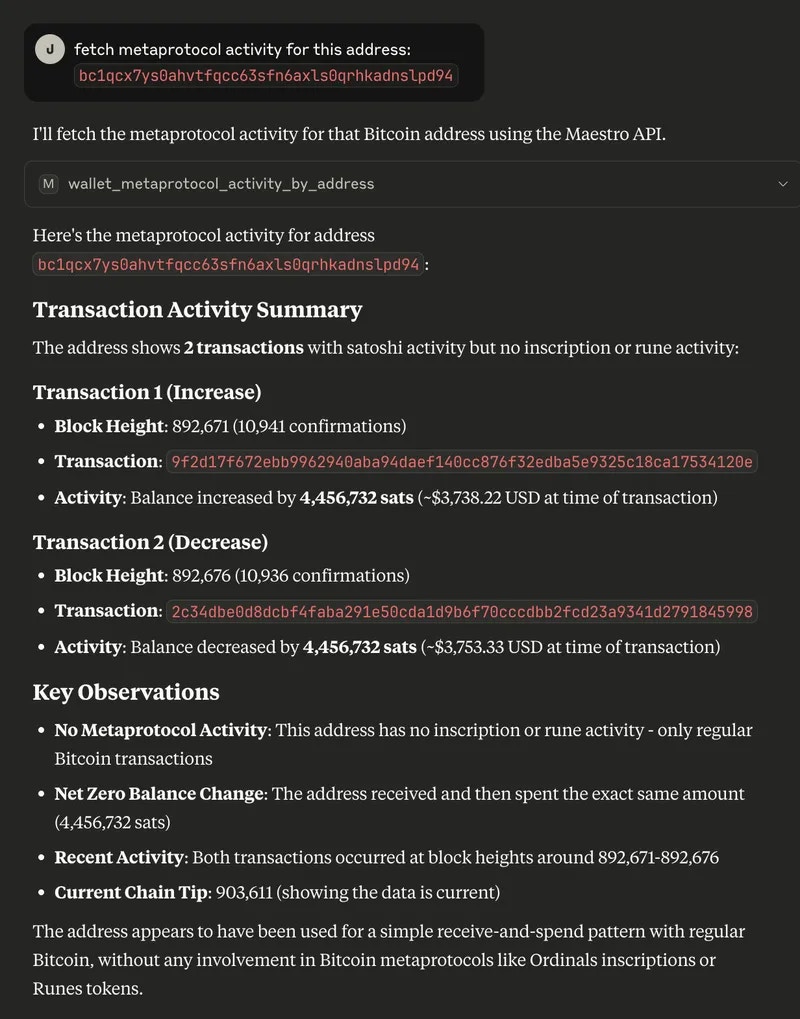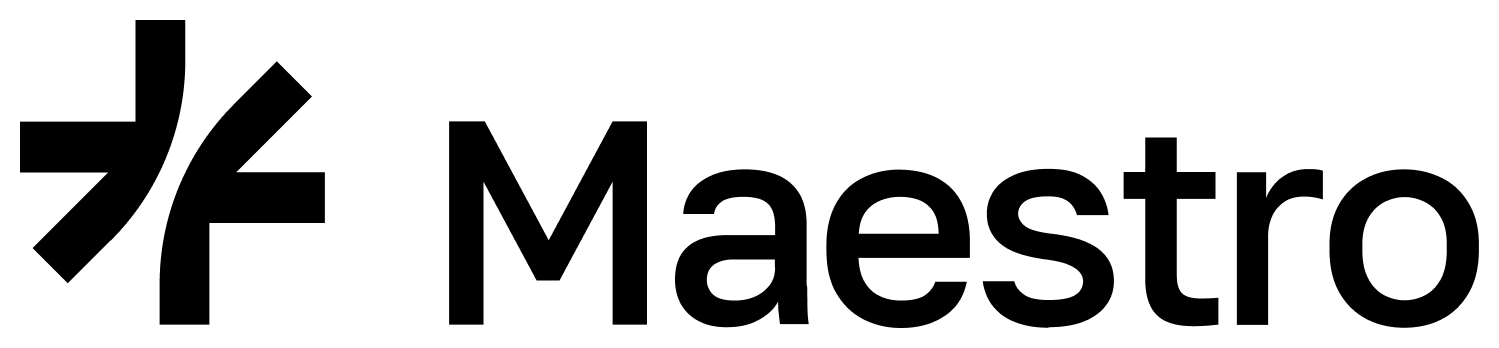The Model Context Protocol (MCP) is an open standard that enables developers to build secure, two-way connections between their data sources and AI-powered tools.For additional information about MCP, its origins, and Claude, read more from the creators, Anthropic.
The Maestro MCP server allows for interacting with Bitcoin through the interface of an LLM client. Maestro MCP transforms how LLMs engage with the Bitcoin network, turning them into powerful, on-chain agents. Bridging Claude (or any LLM client) with our MCP server enables the LLM to query blocks, inspect transactions, analyze addresses, and even take action on behalf of the user. This server functionality provides the LLM with a set of tools for exploring blocks, transactions, addresses, and other aspects of the Bitcoin blockchain, allowing the LLM to not only retrieve and make infereances on on-chain data, but also to take action on behalf of the user; ie, serve as an agent. In this tutorial, we will use Claude Desktop client alongside the hosted Maestro MCP server to communicate with the Bitcoin network and start making intelligent, on-chain requests. For more client examples, see our Maestro MCP client examples repo and refer to our local setup if you’d like to understand how to connect Claude Desktop to a locally-running MCP server.
Requirements
- Obtain a Maestro API key
Configuration
- Download Claude Desktop here.
- Open Claude Desktop settings.
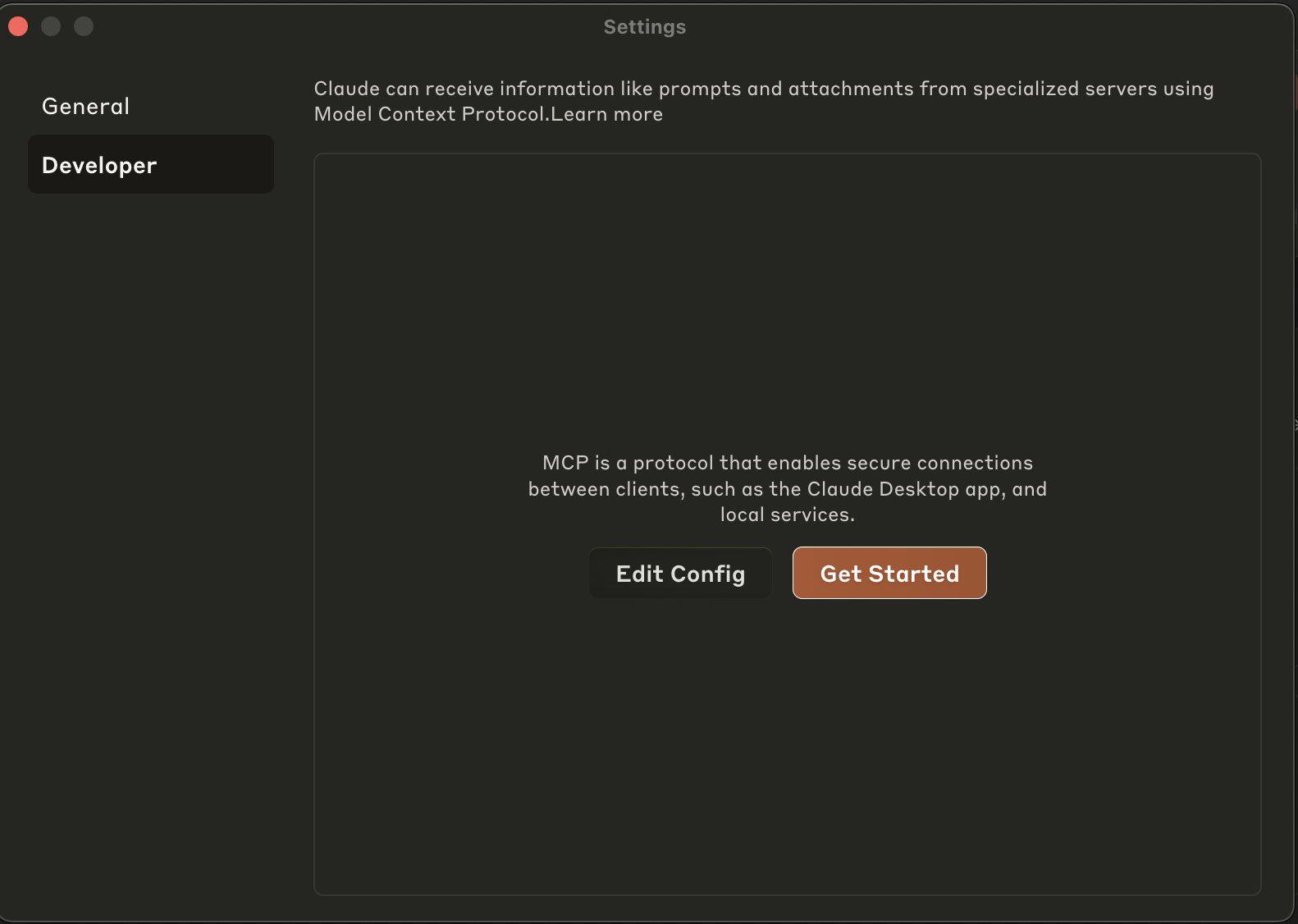
- Select
Edit Config. - Open the Claude Desktop App configuration file located at:
- macOS:
~/Library/Application Support/Claude/claude_desktop_config.json - Windows:
%APPDATA%\Claude\claude_desktop_config.json
Be sure to replace the
<MAESTRO_API_KEY with your generated API and that the key you generate matches the network you are looking to connect with.Hosted Mainnet: https://xbt-mainnet.gomaestro-api.org/v0/mcpHosted Testnet4: https://xbt-testnet.gomaestro-api.org/v0/mcpclaude_desktop_config.json
Usage
- Restart Claude after any change to either the
claude_desktop_config.jsonor the source code.
- Launch Claude Desktop.
-
Locate the tools icon.
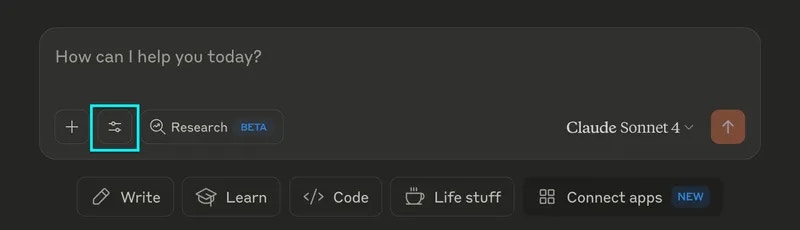
-
Select
maestro-mcp-server.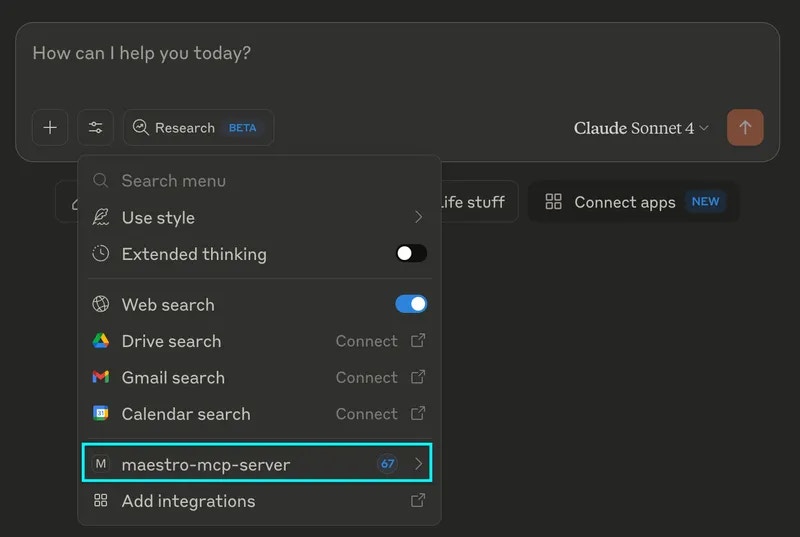
-
View available MCP tools.
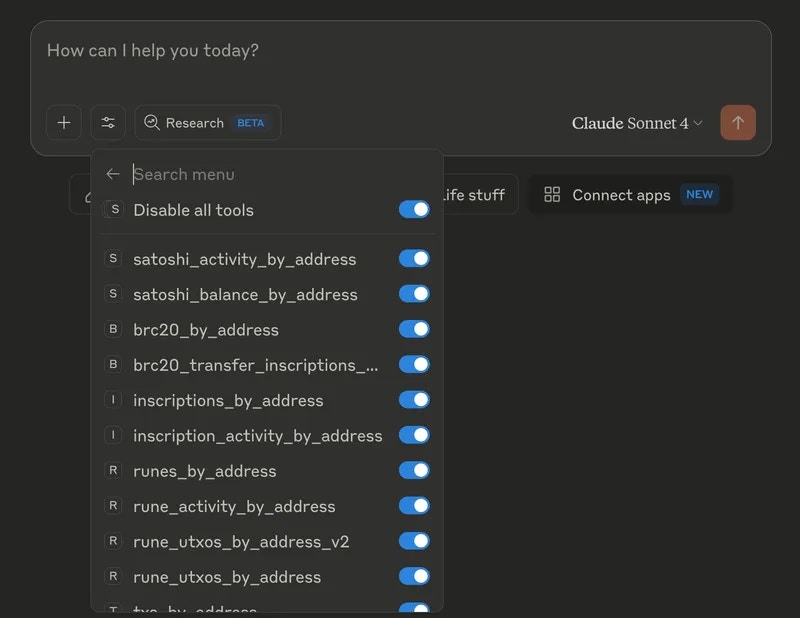
- Prompt Claude.
- “Fetch the latest Bitcoin block”
- “Get the blockchain info for Bitcoin”
- “Fetch all UTXOs for this address:
bc1prqpwzqqcfzlrtjz3at5kuz4zevqsmvxc5xjuzvg58y48leu67x0q0kvy85” - “Fetch metaprotocol activity for this address:
bc1qcx7ys0ahvtfqcc63sfn6axls0qrhkadnslpd94”