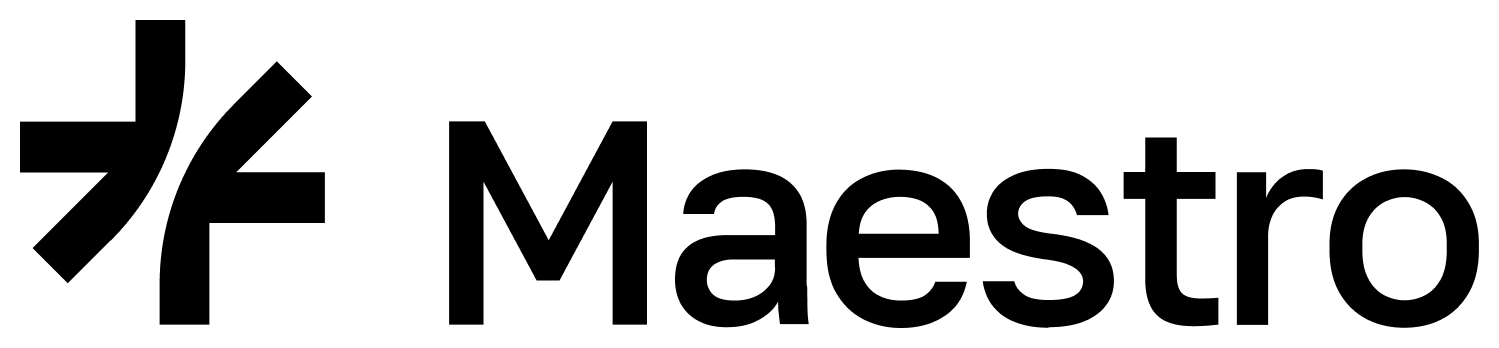Setting Up TeamsLearn how to invite, manage, and interact with team members on Maestro for collaborative project management. Maestro supports multi-user teams, allowing organizations to manage projects and subscriptions collectively. This feature is especially beneficial for teams relying on the dashboard to streamline workflows.
Team Roles and Permissions
| Role / Permissions | ✔ Owner | ✔ Admin | ✔ Developer | ✔ Member |
|---|---|---|---|---|
| Projects (Full Access) | ✔ | ✔ | ✔ | Read-Only |
| Webhooks | ✔ | ✔ | ✔ | ✘ |
| Subscriptions | ✔ | ✔ | ✘ | ✘ |
| Manage Team Members | ✔ | ✔ | ✘ | ✘ |
| View Team Members | ✔ | ✔ | ✔ | ✔ |
| Manage Account | ✔ | ✔ | ✘ | ✘ |
| Delete Account | ✔ | ✘ | ✘ | ✘ |
| Enable/Require MFA | ✔ | ✔ | ✘ | ✘ |
Prerequisites
Before creating teams, ensure you have completed the following:- Create an Account if you don’t already have one.
Steps to Create a Team
1. Log in to Your Maestro Account:
- Use your credentials to access the Maestro Dashboard.
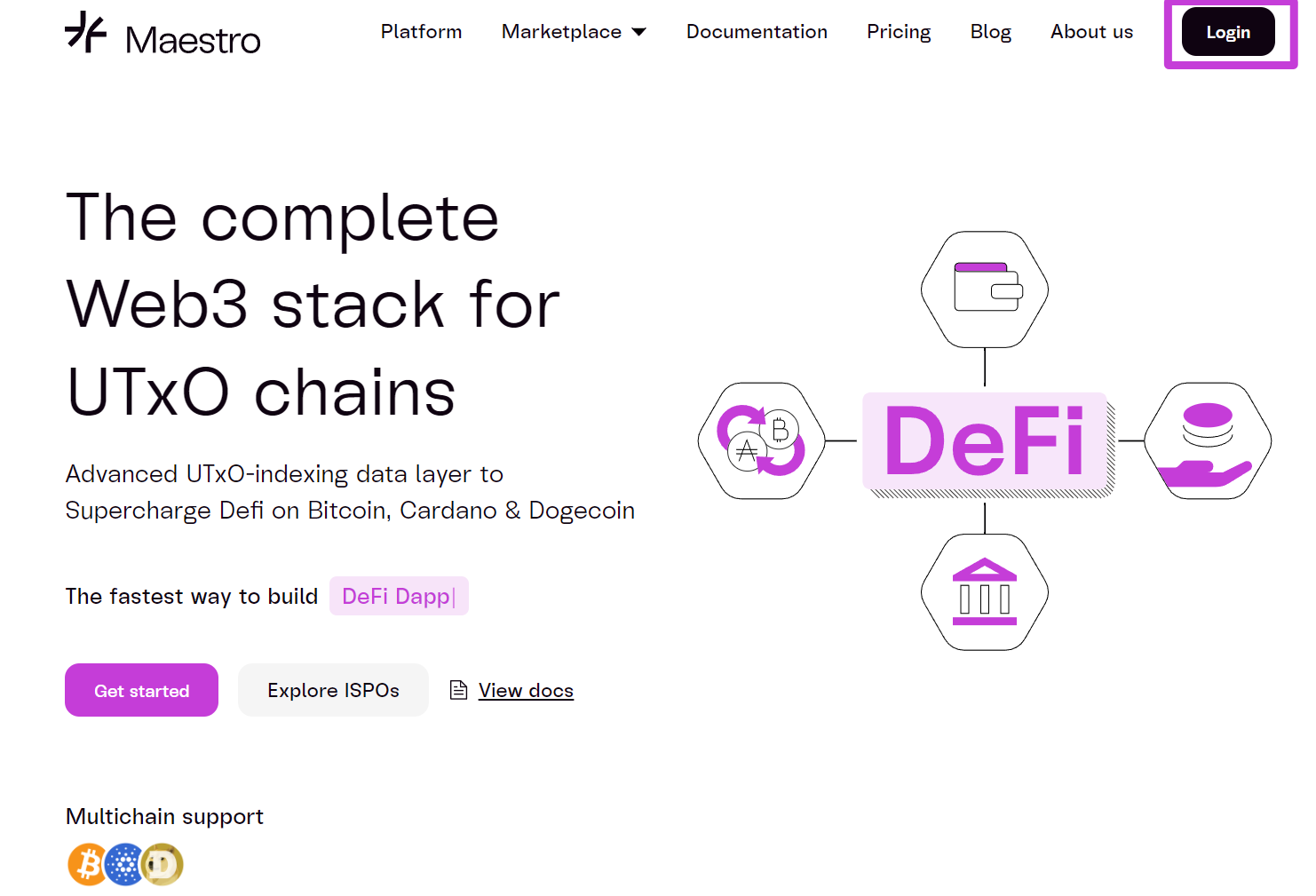
2. Access Account Settings:
- Click your profile icon at the top-right corner.
- Select
Settingsfrom the dropdown menu.
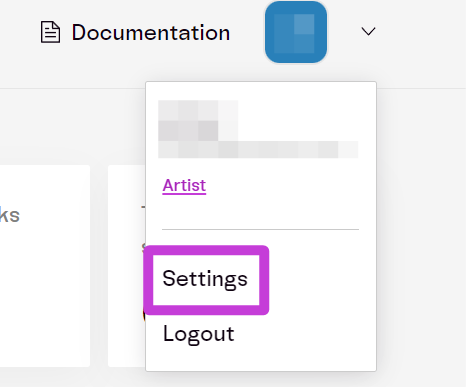
- Select
Teamon the left panel.
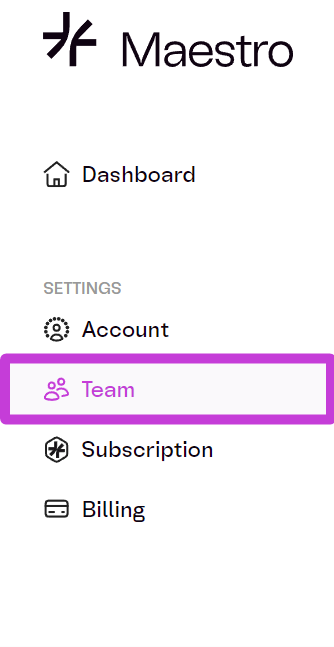
- In the Teams section, enter a
Team Name** **and clickSaveto create your team.
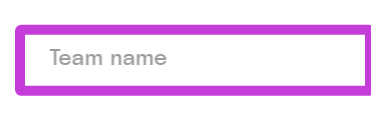
You can rename your team later if needed.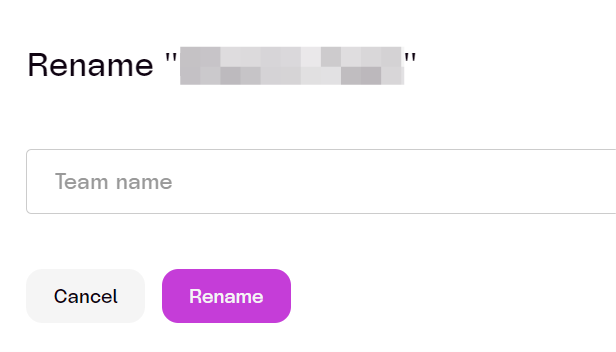
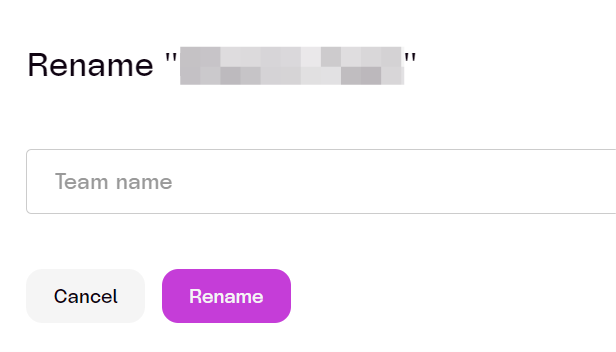
Steps to Invite Team Members
- On the Teams page, enter the email address of the person you wish to invite.

- Choose a Role (Admin, Developer, or Member) from the dropdown.
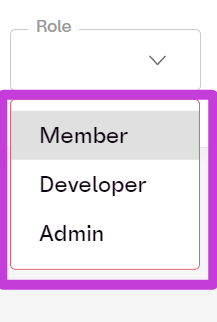
- Click
Invite.

- Click
Add
The user will receive an email invitation, which they must accept to join the team.
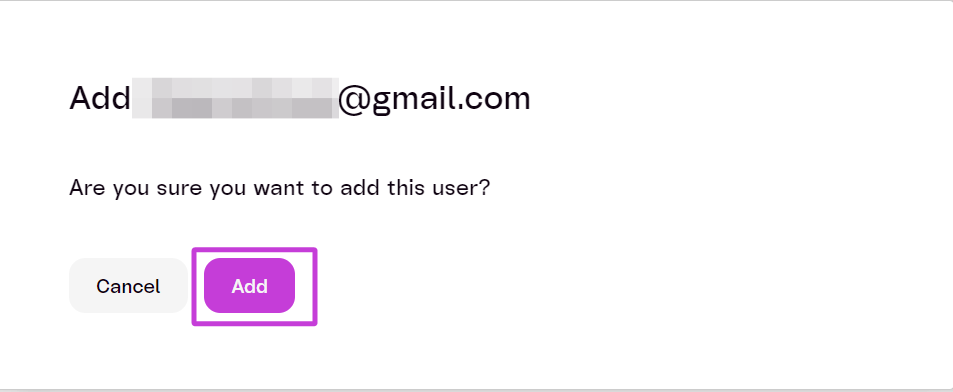
Steps to Manage Team Members:
- The Team page lists all current team members, along with their roles and Multi-Factor Authentication (MFA) status.
- You can Edit, Resend an Invitation, or Delete users using the buttons in the **Manage **column.
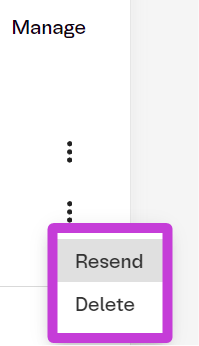
Notes
- Only the Owner can delete the team or transfer ownership.
- Admins can manage users but cannot change the team name or delete the team.
- Invites expire after 7 days if not accepted. Users will need a new invitation after expiration.
- Team members cannot change their own roles; this must be configured by the Owner or Admin.