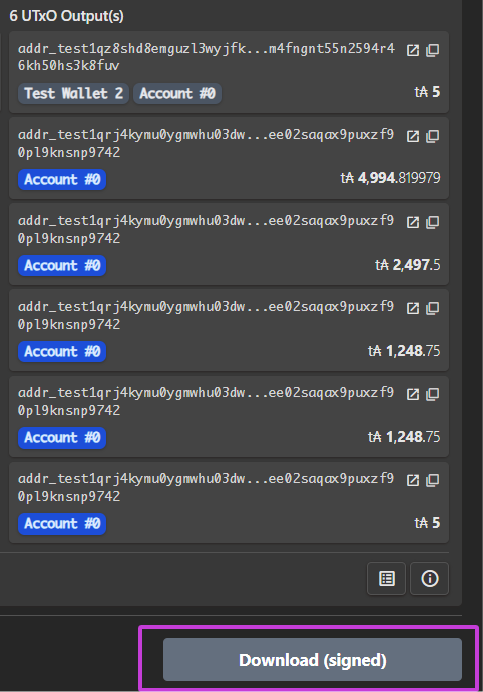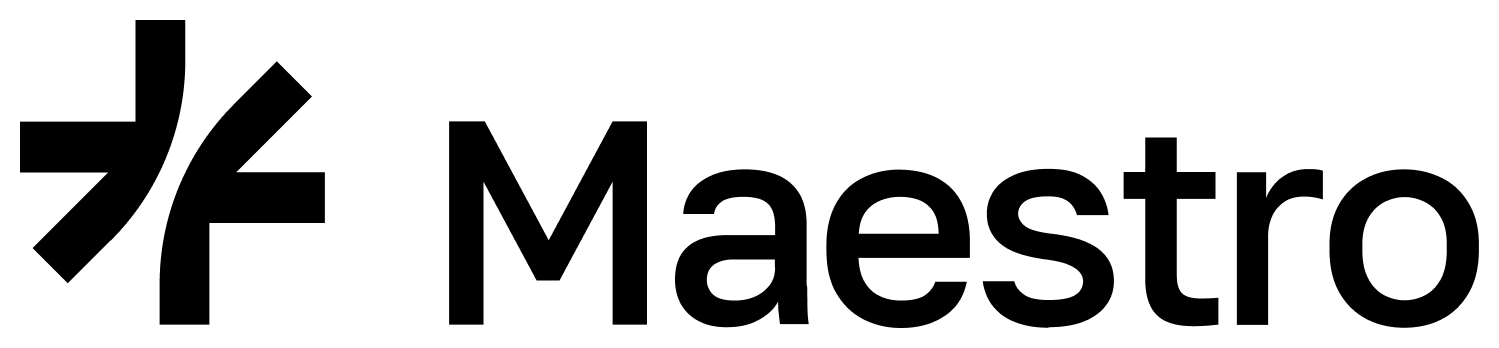> 84a500818258206c4200b0697da7bb625007431df049c70fcc6f548a35f706f9f3356e2c91ee51000186825839008f0bb4f9da382fc5c4926d55130ffbc6f9b4df9461ca922dd310aade6e923c8acd41268395174a364a586ea99a26ba526aa16a3aead7a3ef1a004c4b4082583900e55b137c7911b75f8f8b5c83f82107e9c5a40d03e6eeb58bad2b4227a720eb63cb5bd34ac4923e8b114c672f543a0e98a1e18492bc3f2da71b0000000129b6e78b82583900e55b137c7911b75f8f8b5c83f82107e9c5a40d03e6eeb58bad2b4227a720eb63cb5bd34ac4923e8b114c672f543a0e98a1e18492bc3f2da71a94dcd36082583900e55b137c7911b75f8f8b5c83f82107e9c5a40d03e6eeb58bad2b4227a720eb63cb5bd34ac4923e8b114c672f543a0e98a1e18492bc3f2da71a4a6e69b082583900e55b137c7911b75f8f8b5c83f82107e9c5a40d03e6eeb58bad2b4227a720eb63cb5bd34ac4923e8b114c672f543a0e98a1e18492bc3f2da71a4a6e69b082583900e55b137c7911b75f8f8b5c83f82107e9c5a40d03e6eeb58bad2b4227a720eb63cb5bd34ac4923e8b114c672f543a0e98a1e18492bc3f2da71a004c4b40021a0002bf35031a042bb5290800a10081825820a92c0a0ddb77ae18ea28e7bcd7f6966af99f32a9a73fc84c5c2c0737f6e8903b5840307e1b7cfedbf33bc167a1779aa72a5379c2461caba02becb2786c4688af48f9c72029f89839d664848145c3d4e719a2122820bc188d279ded4f9c9e59c6e706f5f6